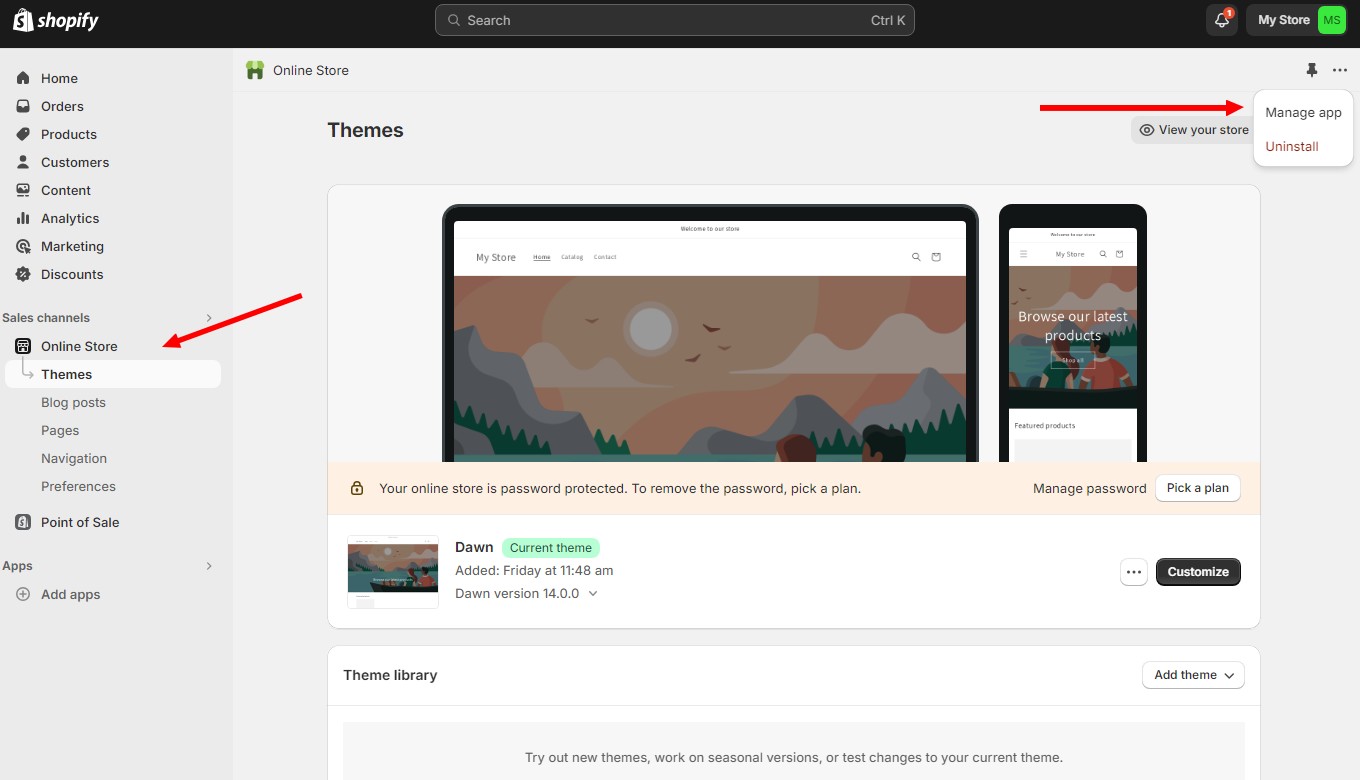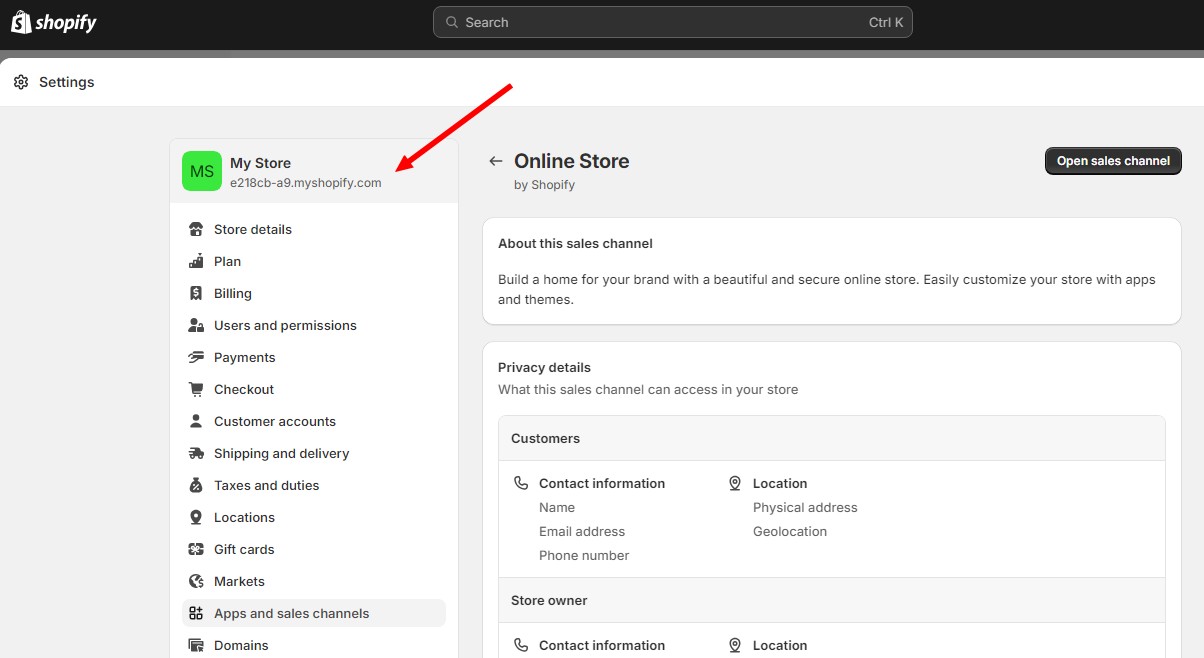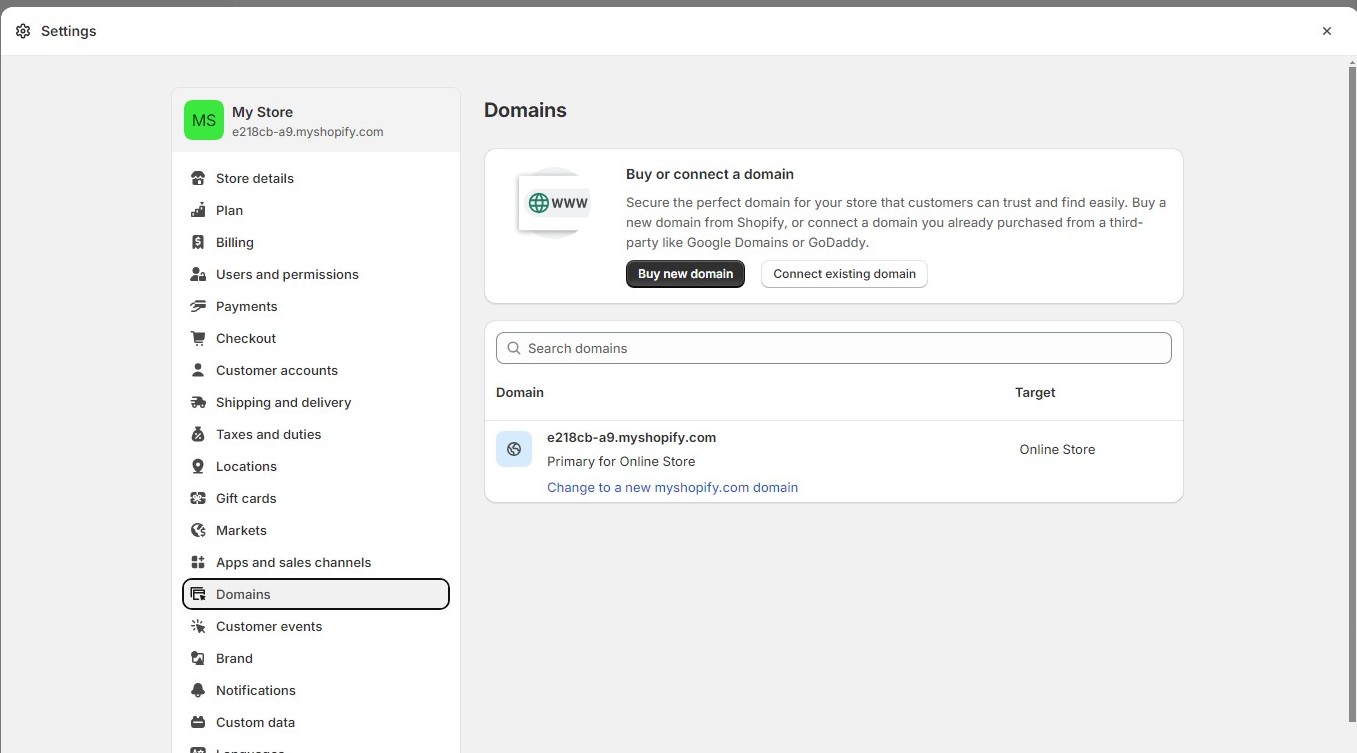How to Find Your Shopify Store URL in 3 Easy Steps
If you’re trying to promote your brand-new Shopify store with your friends and followers but can’t find the shop URL, this simple guide is for you.
Knowing your Shopify store URL is essential for sharing your online store with customers, integrating with other platforms, and managing your e-commerce site.
In this guide, we will walk you through the simple steps to locate your Shopify store URL quickly and easily.
How to Find Shopify Store URL
Follow these steps to quickly find your shop’s URL.
Step 1: Log In to Your Shopify Admin Dashboard
Open your web browser and go to the Shopify login page. Enter your login credentials to access the Shopify admin dashboard.
Step 2: Navigate to the Online Store Page
Once logged in, you will be taken to the Shopify admin dashboard. From here, click on the “Online Store” tab in the Sales Channel section on the left-hand side menu.
Step 3: Locate Your Store URL
From here, you can click the “View your store” button to check your store page and it will show your shop’s URL in the browser address bar.
Or, click the three dots icon on the top-right and select “manage app” option to access your store’s settings page. Here, you will clearly see your shop’s URL on the top left-hand side.
Your primary store URL will be displayed here, typically in the format of [your-store-name].myshopify.com.
How to View Custom Domain in Shopify
If your store uses a custom domain name, here’s how to find its URLs.
Step 1: Access Custom Domain Settings
For more details or if you have a custom domain, click on “Settings” at the bottom of the left-hand sidebar. Then, select “Domains” from the settings menu to see all the domains associated with your Shopify store.
Step 2: View Your Custom Domains
In the Domains section, you will see a list of all the domains linked to your store. The primary domain will be indicated, along with any other custom domains you’ve connected. Your store’s URL could be any of these domains, depending on which one you’ve set as the primary.
Step 3: Verify Your Primary Domain
To confirm your primary domain, look for the “Primary domain” label next to the URL. This is the URL that customers will see and use to access your store.
Step 4: Test Your Store URL
To ensure your store URL is correct and active, copy the URL and paste it into your web browser’s address bar. Press Enter, and you should be directed to your Shopify store’s front page. If you’ve set up a custom domain, make sure it redirects properly to your store.
10 Tips for Managing Your Shopify Store URL
1. Customize Your Domain
If you want a more professional-looking URL, consider purchasing a custom domain through Shopify or a third-party domain provider. Custom domains make your store URL easier to remember and more brandable.
2. Use URL Shorteners
For sharing links on social media or in marketing campaigns, consider using URL shorteners like Bitly. This can make your links more user-friendly and trackable.
3. Keep Your URL Consistent
Ensure that all your marketing materials, social media profiles, and business cards consistently use the same primary store URL. Consistency helps in building a recognizable brand.
4. Secure Your Domain
Make sure your domain is secured with HTTPS to protect your customers’ information and enhance your store’s credibility. Shopify provides free SSL certificates for all stores using its platform.
5. Redirect Old URLs
If you change your store’s primary domain, set up redirects from your old URLs to the new one to avoid losing traffic and maintain your SEO rankings.
6. Monitor Your Domain’s Expiry
Keep track of your domain’s expiration date to ensure it doesn’t lapse. Set reminders to renew your domain on time to avoid disruptions.
7. Utilize Analytics
Integrate Google Analytics with your Shopify store to monitor traffic sources, including which URLs bring in the most visitors. This information can help you optimize your marketing strategies.
8. Update Links Regularly
Periodically review and update links on your website, social media, and other platforms to ensure they all point to the correct URL, especially after making changes to your primary domain.
9. Optimize for SEO
Optimize your store URL and domain name for SEO by including relevant keywords and ensuring it accurately reflects your brand and products.
10. Communicate Changes to Customers
If you change your store URL or domain, inform your customers through email, social media, and announcements on your website to ensure they can still find and access your store easily.
Conclusion
Finding and managing your Shopify store URL is a straightforward process that is crucial for maintaining a brand’s online presence. By following these steps and tips, you can ensure your store URL is optimized, accessible, and consistent with your brand identity.
Whether you’re using the default myshopify.com domain or a custom domain, keeping track of your URL helps drive traffic and enhance customer experience.